When you start-up your system
~having closed previously_ with a power-cut /
iow: without saving while system was BUSY
with a number of programs and processes 'running'
Next time you Start Up...You are likely to see the warning >
"Windows did not shut down properly last time"
You do have, a number of choices [paths you may take]
You can continue TO USE WINDOWS regardless of the 'warning'
where then, you will be doing so
with a
registry that has dead-ends registered inside it
~Programs may hang, and make the computer unresponsive [?]
When then, RESTARTING, compounds the initial problem
because windows will again SAVE YOUR PRESENT SETTINGS before restarting [?]
The RESTORE METHOD I mentioned above... while inconvenient, if, your time online, is limited
Is
the safest way
to lose your computers present [corrupted] files and program settings
and to restart your computer CLEANLY
YOU WILL NOT LOSE ANY SAVED DATA [pictures/ files]
as only your windows settings will be backdated
to when they functioned properly... 'system checkpoint'
You can initiate a disk check [checkdisk]
via:
Start - Run - type
chkdsk /f or
chkdsk /r
/r takes longer, but is more effective
chkdsk /f will check your windows files are not corrupted
chkdsk /r also checks your harddrive for damaged sectors
and, if it finds damaged sectors_it will copy files to undamaged sector
and will write-off any damaged sector, so that your system will not see it, in future
Effectively, HIDING that sector and making your harddrive a little smaller
BUT much safer...
If these chkdsks find system file errors, they will rewrite them using windows cab files
stored in your computer upon installation
You MUST... [then]
go to Microsoft Update and Microsoft will update the files you have replaced from OLD cab files
PS. I have myself, many times, seen the alert
Windows has recovered from a serious error
For some applications they may restart and restore whatever workspace you had open,
but for Windows Explorer you may have noticed that they’ve disappeared,
and that you’re left with little choice but to open every single one of them on your own.
Worst-case scenario?
You encounter the same error message repeated every time you start your computer.
Now, this particular problem is more than likely caused by a problem with the system registry.
For those of you inexperienced with the technical aspects of computer maintenance, fret not.
This article will show you a simple way of resolving this problem, in no time at all.
When you first encounter the error message,
you will need to take note of the exact error message, word for word.
Usually the error message points out the cause of the error, and if you know where to look,
you’ll have no problem rectifying it immediately.
Look carefully at the error message when it pops up;
somewhere on the error message prompt
there should be some numbers and letters that would refer to the specific cause of the error
or faulty module, which can include your Page file, drivers, RAM
or other components of your computer.
But in order for you to get the full error message, you will first need to turn off
the automatic restart function of your computer.
By default, whenever your computer encounters a “serious error”,
it is programmed to restart automatically, which explains why most of your application windows
tend to close and reopen again once your computer recovers from its hiccup.
But the automatic restart would also cause the error message to disappear
once everything restarts, so you will need to stop this from happening
to get the full picture of what’s going on.
You can turn off the automatic restart function
by right clicking on your My Computer icon, and then Properties.
In your System Properties window,
click on the Advanced tab under Startup and Recovery area,
then go to Settings
and make sure the check box on Automatically Restart is unchecked.
Click OK to go back to the System Properties window
and save the settings.
Once this is done, your computer will no longer automatically restart
when it encounters such error messages in future.
You will have the chance to view the error
and take note of what it is that is causing the error to begin with.
However, keep in mind
that if you continue to encounter the same error messages
you will have to reboot your computer manually,
which can become a hassle if it happens too often
Actually, resolving the serious error problem is relatively easy.
Most of the time the problem is caused by a corrupt or cluttered system registry.
bad or incomplete installs can screw up the registry entries of your computer.
Even malware may have tampered with your system files and registry without your knowledge.
To fix this problem, simply use the combination of antivirus and registry cleaner programs,
one to clean your computer of viruses, the other to sort your registry and keep it in order.
So there you have it,
simple, hassle-free ways that you can do
whenever you’re wondering what to do
when Windows has recovered from a serious error.
I can recommend Microsoft Security Essentials [FREE]
and Comodo System Cleaner [also FREE]
I use BOTH myself 

dave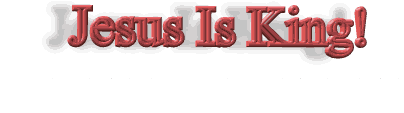






 I just do what the pc says to do
I just do what the pc says to do 
